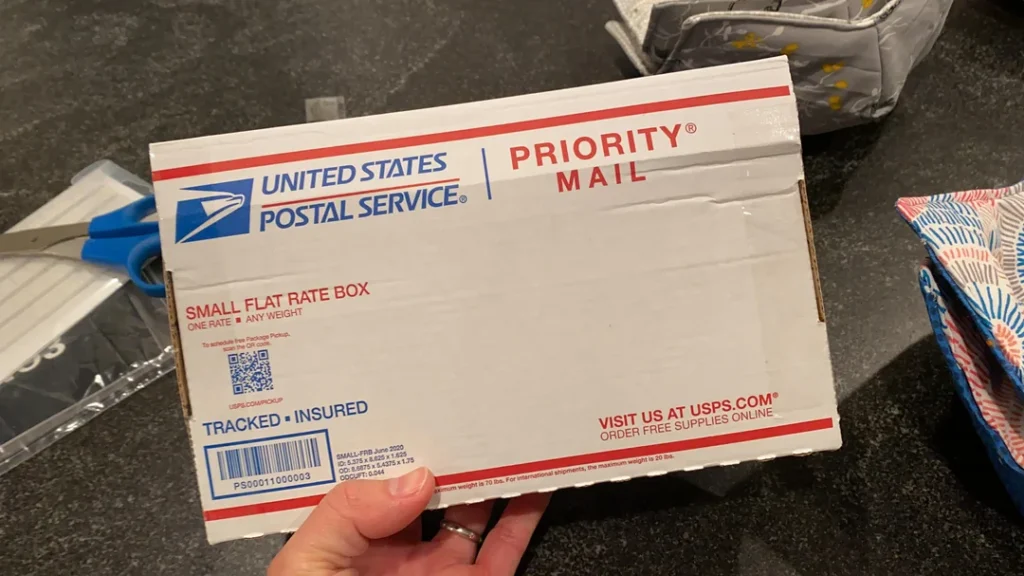
In today’s world, effective time management and accurate attendance tracking systems are important for both i.e employees and employers.
Keeping that in mind, the United States Postal Service (USPS) has introduced the blue light virtual timecard system to manage attendance and time tracking for USPS employees. The new system allows the employees to manage their schedule, log in & log out, request leaves, view their pay statements and a lot more just using their mobile devices or computer. Plus its user-friendly interface makes it so much easier to use.
In this article, I tried to cover everything you need to know about light blue virtual timecards, including their benefits, how to access them, best practices, and much more.
What is the Liteblue Virtual Timecard in USPS?
The light blue virtual timecard of the United States Postal Service where employees can track their working hours like clock in & out times, overtime, leave hours, and a lot more. The system provides full details of their attendance records so they can ensure their hours are accurately recorded without any mismanagement. Using it implies employee can also check their pay. And track their leave balances including sick annual and other types of leaves.
Overall the system is designed to provide transparency and ease of access for USPS employees so they can have more control and visibility into their work hours and related pay information.
Benefits of Liteblue Virtual Timecard System
There are a lot of benefits to using the light blue virtual timecard system. Here, I have discussed a few of them:
- Convenient: Using the online system you can access the information from anywhere at any time You don’t need to go to an office or request paper copies to know about the attendance and working hours.
- Real-Time Update: The time card system provides real-time updates to ensure the time and attendance data are Upto date. Being connected to the USPS, database in real time you can access the information using your smartphone or PC.
- Availability: The system is 24/7 available which means you can access information like attendance request leaves, and pay statements at any time as per your convenience.
- Simplicity: The system is quite user-friendly and allows the employees to view schedules enter work hours, and request leave in just a few clicks.
- Increase Productivity: By using the light blue virtual timecard system, the whole process of using the paper for attendance and request leaves has been reduced to zero allowing the employees to focus more on their core responsibility and improving their overall productivity.
How to Access a Liteblue Virtual Account?
These are the simple few steps that you need to follow if you want to access your light blue virtual time card account.
- Firstly, you need to visit the official website of the Liteblue USPS employee portal (liteblue.usps.gov).
- Now click on the ‘login’ button and enter your employee ID and password to enter the system.
- From the homepage, you need to find and click on “My Time Card” under “My HR” option.
- Tab on the virtual timecard link to view your work hours attendance records leave valence and other information.
How to Track Your Time with the Virtual Timecard?
These are some of the ways that you can use the light blue virtual timecard to track your work hours and leave take on each weekend.
- Log in to the System: At the start of each working day you need to punch in a punch out this will accurately track your eyes in the virtual timecard system.
- Enter any leave that you have taken for sick days or vacation hours so your time off is logged.
- Don’t forget to check your weekly hours on the time card page to ensure they match the actual work that you have done for the week. If you find any regularity then report to the administration to get it resolved.
- View time card history to ensure the past weekly hours are correctly updated in the system.
- If you find any irregularities then make sure to write away report on the issue before the next payroll runs otherwise it’s quite hard to get the issue resolved.
- Make sure you have set a reminder to Pancheno out as it will avoid missing registrations for your working hours. Many USPS employees also take screenshots of their punches as proof that they have logged in if they are facing any kind of irregularities.
- Submit your leave requests as early as possible so they can be approved within a standard time frame.
What information I can get on my Virtual Timecard?
There is a lot of information that you can easily get using your virtual time card.
- PunchIn/Out Times: The system allows the employees to see the punch-in and punch-out times of each day.
- Total Working Hours: Here, employees can also view the total worked hours and leave hours in a particular week.
- Overtime Hours: If the employee is doing overtime besides their normal working hours then they can also view it from there.
- Timecard Notes: The system also allows the employees to view the notes or any instructions provided by the manager.
- Timecard History: The system stores a weekly past history of up to 2 years so you can check out the detailed information whenever you want.
- Pay Projection: The system also provides a preview where you can check the total working hours for the pay.
All in all the system is quite effective for both the employees and employer as it provides all the detailed information within a few clicks rather than visiting the office for this purpose.
How to request leave in the USPS Liteblue Virtual Timecard system?
These are a few simple steps that you need to follow if you want to request a leave using the Virtual Timecard system:
- Firstly, log in to the Liteblue system, from the timecard click on the “Request Leave” located at the upper right side of the page.
- Upon visiting the leave requesting page, select the type of leave that you want to have and choose the date accordingly.
- Now enter the no. of hours requested for each date.
- Provide a valid reason why you are taking the leave in the box(make sure the reason is true)
- Now just tap on the submit request when you are finished providing all your details.
- To know whether your leave has been approved or not, click on the “Absence request Search” It will show you the data of all your pending requests and approvals/denials leaves.
Submitting your leave well in advance is always advised as it ensure you are getting the reply within a few days so you can make your plans accordingly.
Some Tips to Keep in Mind
- Make sure all your details and contact information are up to date with the time card system so there is no miscommunication or irregularities in data-keeping.
- Make sure you are consistently punching in and out every day to keep your time tracking accurately. Set a reminder if necessary.
- If you find any irregularities or missing in the data of your attendance or punching time make sure you report it to the authorities before the next pay period.
- Make sure you are checking your leave balance and pay information along with the attendance history regularly so you can be well aware of how many days of leave are left.
- Always submit your leave well in advance to get the approval as fast as possible.
- Reach out to the HR help desk if you need any help or have some issues with the timecard system.
Checking regularly we are attendance and other information from the lightbulb system is necessary to ensure you are getting paid accurately as a USPS employee without any disparities.
